Skip Windows Settings Forever
Adjust all your monitors in one click from the system tray. No more hunting through Control Panel.
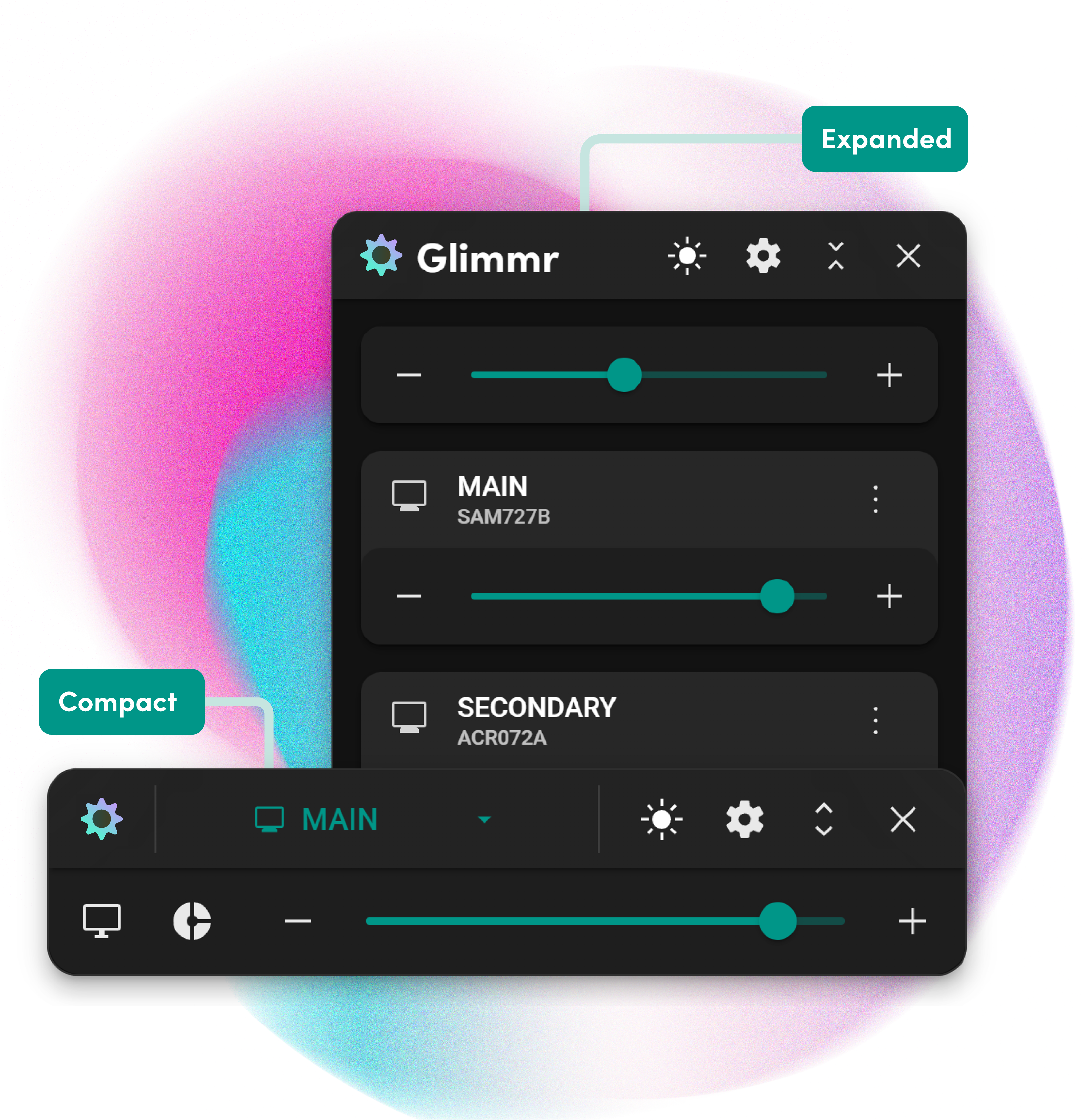
monitor
Universal Support
Supports direct display adjustments for 100K+ displays and displays.schedule
Custom Schedules
Set your brightness to adjust automatically, aligning with your daily workflow. Enjoy perfect lighting, from dawn till dusk.donut_small
Shade Mode
For old or incompatible displays, simulate brightness adjustments with a dark, translucent overlay.Create & Apply Custom Brightness Modes
Whether you're working, gaming, or watching a movie, with just a few clicks, you can set the perfect brightness for your display.Use Custom Schedules to Automate Brightness Changes
Create custom schedules to automatically adjust your display's brightness without lifting a finger.Adjust Displays Individually or in Sync
Change the brightness of all your displays at once or adjust them individually to suit your needs.Join our growing family of 18,100 satisfied users!
Accessible & Convenient
No more fiddling with display settings or dealing with the dreaded Windows brightness slider. All your displays will be automatically detected and available for adjustment.
Features
Designed for Simplicity
light_mode
Adjust Brightness
Effortlessly adjust display brightness individually or in sync with other displays.
schedule
Scheduling
PROEasily modify brightness levels based on the time of day.
sync_saved_locally
Universal Compatibility
Unlike other brightness tools, Glimmr works with all display types, regardless of connection type.
model_training
Brightness Profiles
Easily switch between different presets with just a few clicks.
donut_small
Shade Mode
PROArtificially control brightness levels on displays that don't support native adjustments.
rocket_launch
Auto Startup
Glimmr starts up with Windows by default and automatically applies your predefined brightness adjustments.

Testimonials
See What Our Customers Have to Say
format_quote
Before Glimmr, adjusting my display's brightness was a daily hassle, especially when dealing with the tiny buttons on the back of my screen. Now, I can easily manage everything from my desktop. It's not just convenient; it's a relief.

Mia T.
Digital Marketing Manager
format_quote
The custom schedules feature in Glimmr has been a game-changer for me. I love how my screen automatically dims as the sun sets, making those long writing sessions less of a strain on my eyes. It's such a smart, user-friendly tool.
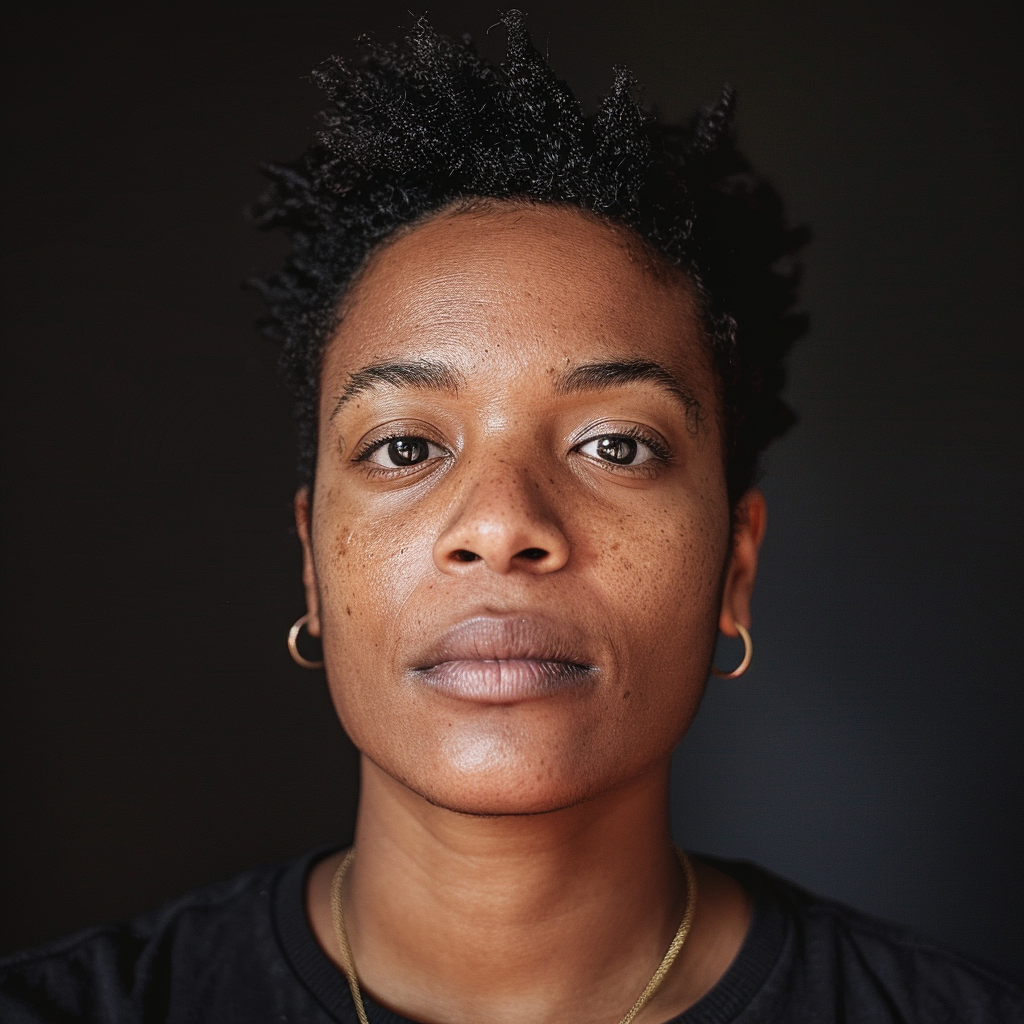
Jordan M.
Aspiring Writer
format_quote
I'm all about aesthetics, and Glimmr is not only a lifesaver for managing my dual displays but it's also beautifully designed. It fits perfectly into my workflow and my desktop setup. Finally, an app that gets it right.

Riley S.
Graphic Designer
format_quote
Dealing with multiple displays used to mean constantly fiddling with settings to get a uniform look. With Glimmr, it's a one-time setup, and everything is synchronized perfectly. It's such a simple solution to what was an ongoing frustration.

Alex D.
IT Professional
Pricing
Choose What Works Best for You
Glimmr offers a free version for essential brightness control, plus an optional
paid license for full functionality.
Free
$0 forever
Ideal for basic display brightness control.- Individual Brightness Adjustment (Up to 2 displays)
- Profiles (Create or use preset brightness levels)
- Expanded/Compact View
- Light/Dark Mode
- Auto Startup
- Auto Detect Displays
PRO
$1.99 - $5.99 /one-time
Unlock enhanced features and support development by choosing how much you want to pay.- Individual Brightness Adjustment (Unlimited displays)
- Global Brightness Slider
- Schedules
- Shade Mode
- Universal Display Compatibility
- All Free Features Included
30-day money-back guarantee
Lifetime license — no subscription
FAQ
Got Questions? We've Got Answers.
Check out our frequently asked questions below. If you have any other questions, or
just wanna chat, feel free to reach out to us at support@glimmr.app keyboard_arrow_right arrow_right_alt
Glimmr simplifies brightness adjustment by directly interfacing with your displays through DDC/CI. This provides the same outcome as using the built-in buttons on the display's back or sides, but with enhanced convenience and ease-of-use.
Certainly! With Glimmr, you have the flexibility to adjust the brightness of individual displays in a multi-display setup. The tool recognizes and allows you to control each connected display separately. This means you can fine-tune the brightness settings of each display independently, ensuring optimal visual experience and comfort across your entire multi-display configuration. Glimmr provides you with the granular control needed to tailor the brightness levels of each display to your specific preferences and requirements.
Yes, you have the ability to set a global brightness level for all your displays simultaneously with a single slider. This means you can adjust the brightness of all connected displays at once, ensuring a uniform and consistent brightness experience across your entire display setup. It's a convenient feature that saves you time and effort, as you don't have to adjust each display individually.
Glimmr should run on all versions of Windows 7 and up, including Windows 8, 10, and 11.
Absolutely! Glimmr utilizes DDC/CI to directly adjust brightness, ensuring compatibility with a wide range of displays. In case you encounter flickering or consistent brightness levels, consider trying a different connection type (preferably direct instead of using adapters or USB-C hubs). Alternatively, you can utilize Shade Mode, which works seamlessly on all displays regardless of the connection type.
With a premium license, you can easily activate Shade Mode on any display. This feature enables you to adjust the brightness of your displays by creating an Always-On-Top (AOT) semi-transparent window on the desired display. Please note that certain native Windows elements, such as the taskbar, may appear above this window when focused. Shade Mode is particularly useful if you frequently rely on adapters or USB-C hubs for display connections, encounter issues when adjusting brightness natively, or prefer setting your displays to lower brightness levels than what they typically offer.
Absolutely! The scheduling feature allows you to create a custom brightness schedule tailored to your preferences. Simply specify the target displays, desired times, and corresponding brightness levels, and Glimmr will automatically adjust the brightness of your displays according to the schedule you've set. This enables you to have an optimized viewing experience at different times, without the need for manual adjustments.
Yes, you can use Glimmr to adjust both internal and external displays. It can also be used from a laptop or desktop, whichever you prefer.
Absolutely – you can download and install Glimmr for free to try out its features. The free version includes basic functionality to get you started. If you find Glimmr useful and want to unlock additional features, such as scheduling, Shade Mode, and more, you can purchase a premium license to access the full suite of capabilities.
If you're experiencing issues activating your license, please ensure that you're connected to the internet and that your firewall or antivirus software isn't blocking Glimmr's connection to the licensing server. If you continue to encounter issues, please reach out to our support team at support@glimmr.app for further assistance.
If you haven't received your license key after your purchase, please make sure to check your spam or junk folder. If you still can't find it, please reach out to our support team and we'll be happy to assist you.
Yes! Your license key can be used on an unlimited number of devices. This flexibility ensures that you can access Glimmr's functionality wherever you need it, without any restrictions.